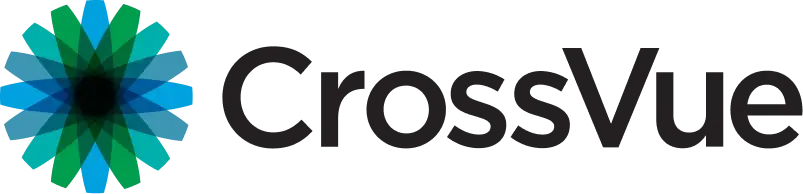Unlocking more Potential
By CrossVue PPS Team
Workday is a powerful system, and the search bar can be a great tool, but did you know that there are several other features in Workday that can help the system really work for you?
Here is a wide selection of general tips and tricks to help you make the most of Workday capabilities:
- Change your default search category to improve your search results in Workday. To set things such as your preferred Search category or your preferred Home Page, use the cloud icon in the upper right corner of your screen (or your profile picture) and navigate to “My Account > Change Preferences.”
- When searching in Workday, remember: two consecutive letters will start to fill in top key words. If you’re having trouble finding the correct item that you are searching, leave off the verb (e.g.: “Expense Report” instead of “Create Expense Report”).
- If you have trouble with your customer invoice adjustment not triggering your tax integration, try using the stand-alone task “Create Customer Invoice Adjustment” instead.
- For faster searching, use a search prefix. Using “?” will give you a full list of all search prefixes.
- When searching for a single digit number, using “#” before the number triggers the search. Workday requires two consecutive characters to begin searching.
- Using “Edit Tenant Setup – Search,” you may use “Search Synonyms” to add commonly used items for your organization. For example, if employees are referred to as “imagineers,” you can add that as a synonym to “employees.”
- If you do not like the way your reports look, then make updates to charts and visualizations in real time rather than create new ones.
- Click on the “Configure Chart Data” button directly in the report or worklet.
- Select different chart types to choose which one is the most appropriate for your data.
- Do you need the fastest way to find “USA” in a list of countries? Try typing in “of am.”
- Do you ever wonder what happens during the weekly maintenance in Workday? This page on Community lists all the changes made, by date, and in which tenant(s). (Note: you must have an active Workday community account to access this link.)
When searching for fields you can type in the first letter of each capital word. Example, Ledger Account Type, type LAT. - Maintaining custom labels can change search results. A common one is changing the word “Plan” and “Plans” into Budget/Budgets respectively.